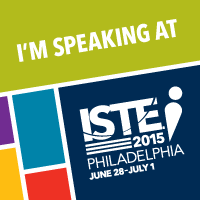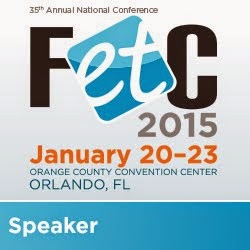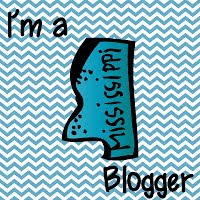I am still on Cloud 9 from Friday's FETC workshop acceptance letter! I enjoy presenting and working with teachers during technology conferences! I am a repeat attendee/presenter of MECA, which is the Mississippi Educational Computing Association. This past June, I had the awesome pleasure of attending ISTE and taking in ALL that conference had to offer. Being able to present at and attend FETC, oh man am I excited!
Saturday, August 31, 2013
Wednesday, August 28, 2013
Boys and girls, lets learn the keyboard!
In the Common Core State Standards, we see the word "keyboarding" appear for the first time in the third grade ELA standards.
Writing Standard #6 - (third grade) With guidance and support from adults, use technology to produce and publish writing (using keyboarding skills) as well as to interact and collaborate with others.
By the fourth grade, the standard becomes a little more intimidating for teachers and students because of 10 words - type a minimum of one page in a single sitting
Writing Standard #6 - (fourth grade) With some guidance and support from adults, use technology, including the Internet, to produce and publish writing as well as to interact and collaborate with others; demonstrate sufficient command of keyboarding skills to type a minimum of one page in a single sitting.
What do you mean my 4th graders have to type one page in a single sitting?! I can't even type one page in a single sitting half the time! Then you have to wonder, what is considered one page and how long is a single sitting. I wonder if the 1 inch margins and Times New Roman, size 12 is the standard. I am a Comic Sans, size 14 girl myself. :0)
So, what is a teacher to do? Teachers can introduce students to the keyboard! Its not as scary as it sounds, but it does take a little planning and patience. Remember, you didn't start off as a fast typer when your fingers first touched the keyboard .. and neither will your young students!
Students need to have two types of keyboarding activities - formal keyboarding and real world (or authentic) keyboarding. You don't want to focus too heavily on one. If all your students do is real world keyboarding, they may never understand the fundamentals. What is the balance between the two? I don't know. I believe that balance will be different for each group of students.
If you do a Google search for keyboarding activities, you will have an endless list of website to check out. I personally have a two rules for formal keyboarding activity websites.
(1) There can't be so many ads that I can't "see" the keyboarding activity.
(2) The sound can't overpower the activity.
These are some of the formal keyboarding activities that meet my two rules.
~ Typing Web / Typing Ace
These two sites go together. Typing Web is the free version of Typing Ace. Teacher can create classes with individual student logins. The students start with the basics, the home row keys. Teachers can access reports and monitor their students' progress.
~ Typing Club
Typing Club is like Typing Web. There are two additions to Typing Club I do enjoy though. The students can login using the gmail accounts. This is perfect for our district because students in grades 3-12 have gmail accounts through Google Apps for Education. The second thing I enjoy is the students can "play a game" after so many lessons.
~ Peter's Online Typing Course
If you don't want to fool around with student login/password information, you may want to try these typing lessons. There are 16 lessons the students can complete at the leisure and in whatever order they decide. There are some ads, so be careful but the ads don't overpower the keyboarding activities.
If you want just some fun keyboarding games, these are some of my go to resources.
~ ABCYa!
This is an awesome website to begin with, but they have about five keyboarding games for multiple grade levels. I have used the Keyboarding Zoo game with Pre-K students and they loved the activity!
~ Dance Mat Typing
This is another fun keyboarding game that students enjoy using. You don't have any ads and the game keeps their attention!
You can find more keyboarding games on my Pinterest board as well!
Students also need to be involved in real world or authentic keyboarding activities. The Common Core State Standards helps with this within the Writing Standards for all grade levels. Some activities that I see teachers using often include:
~ typing the final draft of a paper or paragraph
~ typing spelling words
~ typing out a science observation
These simple activities allow the students to use the keyboard while working on an academic assignment. This list is rather short, but just about any ELA standard could be incorporated into a real world typing activity.
So, how do you teach and incorporate keyboarding in your classroom? Please share your ideas and thoughts!
Writing Standard #6 - (third grade) With guidance and support from adults, use technology to produce and publish writing (using keyboarding skills) as well as to interact and collaborate with others.
By the fourth grade, the standard becomes a little more intimidating for teachers and students because of 10 words - type a minimum of one page in a single sitting
Writing Standard #6 - (fourth grade) With some guidance and support from adults, use technology, including the Internet, to produce and publish writing as well as to interact and collaborate with others; demonstrate sufficient command of keyboarding skills to type a minimum of one page in a single sitting.
What do you mean my 4th graders have to type one page in a single sitting?! I can't even type one page in a single sitting half the time! Then you have to wonder, what is considered one page and how long is a single sitting. I wonder if the 1 inch margins and Times New Roman, size 12 is the standard. I am a Comic Sans, size 14 girl myself. :0)
So, what is a teacher to do? Teachers can introduce students to the keyboard! Its not as scary as it sounds, but it does take a little planning and patience. Remember, you didn't start off as a fast typer when your fingers first touched the keyboard .. and neither will your young students!
Students need to have two types of keyboarding activities - formal keyboarding and real world (or authentic) keyboarding. You don't want to focus too heavily on one. If all your students do is real world keyboarding, they may never understand the fundamentals. What is the balance between the two? I don't know. I believe that balance will be different for each group of students.
If you do a Google search for keyboarding activities, you will have an endless list of website to check out. I personally have a two rules for formal keyboarding activity websites.
(1) There can't be so many ads that I can't "see" the keyboarding activity.
(2) The sound can't overpower the activity.
These are some of the formal keyboarding activities that meet my two rules.
~ Typing Web / Typing Ace
These two sites go together. Typing Web is the free version of Typing Ace. Teacher can create classes with individual student logins. The students start with the basics, the home row keys. Teachers can access reports and monitor their students' progress.
~ Typing Club
Typing Club is like Typing Web. There are two additions to Typing Club I do enjoy though. The students can login using the gmail accounts. This is perfect for our district because students in grades 3-12 have gmail accounts through Google Apps for Education. The second thing I enjoy is the students can "play a game" after so many lessons.
~ Peter's Online Typing Course
If you don't want to fool around with student login/password information, you may want to try these typing lessons. There are 16 lessons the students can complete at the leisure and in whatever order they decide. There are some ads, so be careful but the ads don't overpower the keyboarding activities.
If you want just some fun keyboarding games, these are some of my go to resources.
~ ABCYa!
This is an awesome website to begin with, but they have about five keyboarding games for multiple grade levels. I have used the Keyboarding Zoo game with Pre-K students and they loved the activity!
~ Dance Mat Typing
This is another fun keyboarding game that students enjoy using. You don't have any ads and the game keeps their attention!
You can find more keyboarding games on my Pinterest board as well!
Students also need to be involved in real world or authentic keyboarding activities. The Common Core State Standards helps with this within the Writing Standards for all grade levels. Some activities that I see teachers using often include:
~ typing the final draft of a paper or paragraph
~ typing spelling words
~ typing out a science observation
These simple activities allow the students to use the keyboard while working on an academic assignment. This list is rather short, but just about any ELA standard could be incorporated into a real world typing activity.
So, how do you teach and incorporate keyboarding in your classroom? Please share your ideas and thoughts!
Labels:
CCSS,
keyboarding
Monday, August 19, 2013
Do you Web 2.0?
I found the best way to grow professionally - every night! I take part in educational Twitter chats throughout the week. So far, I am really enjoying and learning a lot from #edtechchat which occurs every Monday from 7-8 CST and #PATUE which occurs every Tuesday from 7-8 CST. Recently, #MSedchat started - actually it started last week. This chat is every Thursday from 8-9 CST.
This week's #edtechchat was on the topic of Web 2.0 tools. What I loved about this chat, and other chats actually, is the participants didn't start naming ALL the Web 2.0 tools that exist. Rather, we had a discussion about why teachers should use Web 2.0 tools and some obstacles they may need to overcome. The last two questions dealt with what tools we use and what tools we plan to explore this school year.
So, what did I learn?
Web 2.0 tools ...
~ provide students with a way to create, connect, and collaborate.
Tools like ScreenChomp and Educreations on the iPad allow students to create an original work based on a topic. Students can showcase what they have learned through their own thoughts and expressions. Allow students to create something to "show what they know" rather than completing a worksheet provides the teacher with more insight into what the student actually knows and understands. A worksheet just shows the lowest levels of Blooms.
~ should enhance the lesson rather than try to teach the lesson.
Technology can not replace the teacher. Technology can enhance a lesson and provide further learning opportunities. VoiceThread can not teach students about the water cycle, but through the use of VoiceThread, students can learn more about the topic through the eyes and minds of students.
~ need to be cross-platform and easy to understand for both teachers and students.
PC, Mac, iPad, Nook, Kindle - Oh whoa the list can go on and on. Web 2.0 tools need to work on most if not all platforms. This provides all students and all devices the opportunity. This is crucial in BYOD schools. Teachers have to use tools that all students can gain access to and not just a select few.
~ be worth the screen time provided to students.
The American Academy of Pediatrics says children under 2 should not have screen time and children over 2 should have limited screen time, one or two hours a day. Two hours a day may seem like a lot, but that can quickly add up between school and home. If a student spends 30 minutes in a computer lab and another 30 minutes in front of a screen in the classroom that only leaves 60 minutes of screen time at home. Sixty minutes is two Disney cartoons. That doesn't even take into account mobile devices, game consoles, etc. Teacher MUST select the Web 2.0 tools they select for students wisely. Don't let the students play on a mindless math game for 30 minutes. Put their minds to work by creating a graphic organizer on Popplet or creating a story on StoryBird or Little Bird Tales.
~ should be shown to teachers through classroom integration, rather than in a sit and get session.
I am guilty of this statement. I have shown teachers about a Web 2.0 tool in a sit and get session. Teachers need time to play with the tool and decide if its something they will / can integrate into their curriculum. I saw the best PD idea at ISTE this past June. The presenter take us a list of four tools. We picked the one we wanted to learn and explored with in a small group. We then got into a different group and shared what we just learned. THEN she started to talk to us about the tools.
~ need to keep student identity private.
This one is big! We have to keep the identify of students private and the students themselves safe while online. This leads to the teaching of digital citizenship to our students and our teachers! Things like, putting your full name online and going into chat rooms need to be topic of conversation before diving into certain Web 2.0 tools or on the Internet in general.
These are just three of the tweets that really stuck in my mind tonight included:
So, what are some good Web 2.0 Tools you can use with your students?
~ Popplet
~ Google
~ Schoology
~ Edmodo
~ Voice Thread
~ StoryBirds
~ Little Bird Tales
~ Animoto
~ Sock Puppets
~ ScreenChomp
I'm am not going to tell you about these tools though. I want you to go out and learn about them! Don't forget to share what you learn.
This week's #edtechchat was on the topic of Web 2.0 tools. What I loved about this chat, and other chats actually, is the participants didn't start naming ALL the Web 2.0 tools that exist. Rather, we had a discussion about why teachers should use Web 2.0 tools and some obstacles they may need to overcome. The last two questions dealt with what tools we use and what tools we plan to explore this school year.
So, what did I learn?
Web 2.0 tools ...
~ provide students with a way to create, connect, and collaborate.
Tools like ScreenChomp and Educreations on the iPad allow students to create an original work based on a topic. Students can showcase what they have learned through their own thoughts and expressions. Allow students to create something to "show what they know" rather than completing a worksheet provides the teacher with more insight into what the student actually knows and understands. A worksheet just shows the lowest levels of Blooms.
~ should enhance the lesson rather than try to teach the lesson.
Technology can not replace the teacher. Technology can enhance a lesson and provide further learning opportunities. VoiceThread can not teach students about the water cycle, but through the use of VoiceThread, students can learn more about the topic through the eyes and minds of students.
~ need to be cross-platform and easy to understand for both teachers and students.
PC, Mac, iPad, Nook, Kindle - Oh whoa the list can go on and on. Web 2.0 tools need to work on most if not all platforms. This provides all students and all devices the opportunity. This is crucial in BYOD schools. Teachers have to use tools that all students can gain access to and not just a select few.
~ be worth the screen time provided to students.
The American Academy of Pediatrics says children under 2 should not have screen time and children over 2 should have limited screen time, one or two hours a day. Two hours a day may seem like a lot, but that can quickly add up between school and home. If a student spends 30 minutes in a computer lab and another 30 minutes in front of a screen in the classroom that only leaves 60 minutes of screen time at home. Sixty minutes is two Disney cartoons. That doesn't even take into account mobile devices, game consoles, etc. Teacher MUST select the Web 2.0 tools they select for students wisely. Don't let the students play on a mindless math game for 30 minutes. Put their minds to work by creating a graphic organizer on Popplet or creating a story on StoryBird or Little Bird Tales.
~ should be shown to teachers through classroom integration, rather than in a sit and get session.
I am guilty of this statement. I have shown teachers about a Web 2.0 tool in a sit and get session. Teachers need time to play with the tool and decide if its something they will / can integrate into their curriculum. I saw the best PD idea at ISTE this past June. The presenter take us a list of four tools. We picked the one we wanted to learn and explored with in a small group. We then got into a different group and shared what we just learned. THEN she started to talk to us about the tools.
~ need to keep student identity private.
This one is big! We have to keep the identify of students private and the students themselves safe while online. This leads to the teaching of digital citizenship to our students and our teachers! Things like, putting your full name online and going into chat rooms need to be topic of conversation before diving into certain Web 2.0 tools or on the Internet in general.
These are just three of the tweets that really stuck in my mind tonight included:
~ Popplet
~ Schoology
~ Edmodo
~ Voice Thread
~ StoryBirds
~ Little Bird Tales
~ Animoto
~ Sock Puppets
~ ScreenChomp
I'm am not going to tell you about these tools though. I want you to go out and learn about them! Don't forget to share what you learn.
Labels:
engagement,
resources,
Twitter,
web 2.0
Subscribe to:
Posts (Atom)