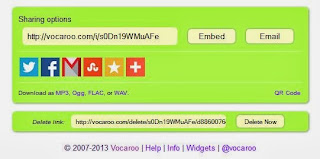These are just a few of the resources out there teachers of all grade levels (and subject areas) can use to increase the informational text in the classroom.
Read Works - www.readworks.org
Read Works is a free resource (account required) that provides teachers with a variety of reading passages. You can search the passages according to grade, lexile level, and skill. (Just to name a few.) The passages contain comprehension questions in multiple choice and open response format.
NEWS ELA - www.newsela.com
NEWSELA allows teachers to discuss current events with their class and yet staying within the Lexile level range of the students. For example, the article about Baghdad's music and ballet school can be printed in 650L, 900L, 1010L, 1040L, and max. This allows the various reading levels to experience the information without feeling frustrated.
Like Read Works, NEWS ELA does require an account and the material is correlated to the CCSS.
News-O-Matic - press4kids.com
News-O-Matic is a daily newsletter you can have sent to your inbox. Each newsletter contains short, current events articles. Each article comes with four comprehension questions and is correlated to one CCSS. You can also download News-O-Matic onto your iOS and Android device, but there is a fee. The daily email digest is free.
TweenTribune - www.tweentribune.com
The Tween Tribune is part of the Smithsonian, and like NEWS ELA is a collect of current events articles students can read on or near their reading level. Tween Tribune is for grades 5-8. Grades K-4 can access TT Junior and grades 9-12 can access Teen Tribune. Students can log into their respective site (after a teacher account is created and parent permission is given) to access assigned articles, make comments, and complete quizzes.
These are just a few of the resources out there for teachers who are in search of informational text. What site is your go-to resource? Share your favorites here!