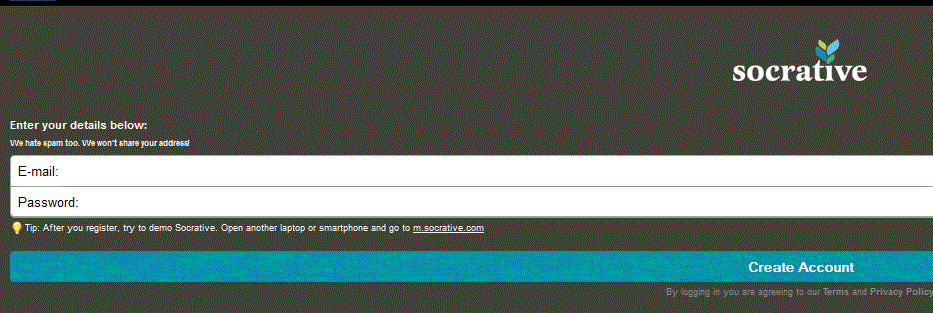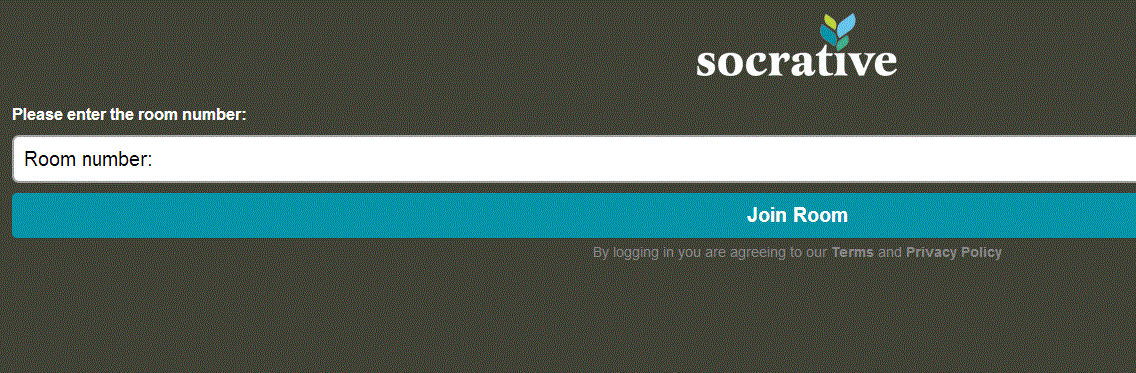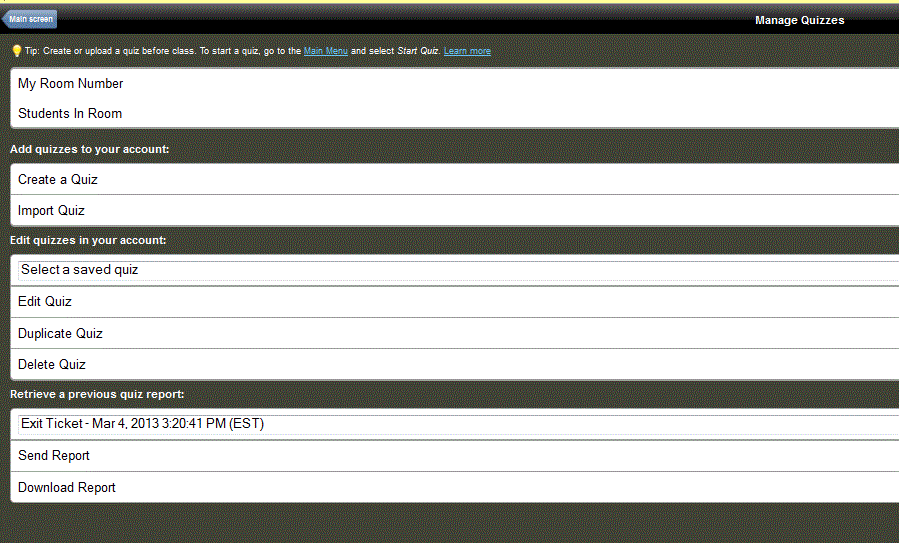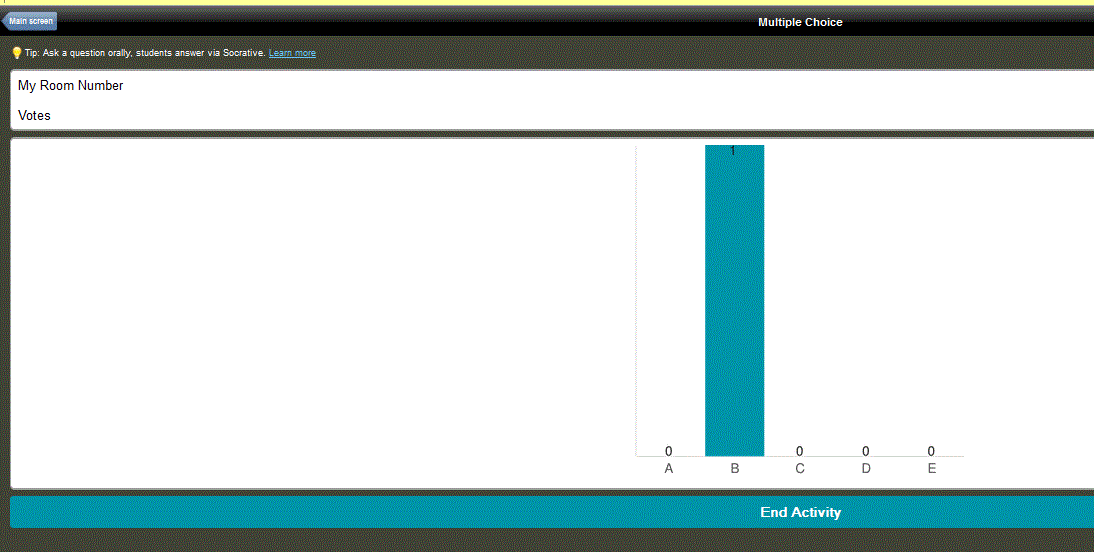Students have A LOT to say.. just ask any K-12 teacher. However, with some guidance and the right tools, students can share their thoughts, knowledge, and passions to a global audience.
When you think of students talking, you immediately go to the Speaking and Listening standards under ELA. The idea of using your voice doesn't have to stay in the ELA classroom though. Students can flex their voice in math, science, and social studies too.
Let's look at three tools students can start using today.
The first is Vocaroo. I have shared about Vocaroo for several years. (previous post on Vocaroo) Vocaroo is a simply, web based program that allows students to record and share their recording. Students in K-12 can use this tool! The sharing options are great .. link, MP3, WAV, and even a QR Code. Side note, the recordings do not last forever, so if it is something you want to keep for years, download and save it.
Voice Memos is one that most of us have at our fingertips, but don't realize it. Voice Memos is an iPhone / iPad app that appears simple but is pretty powerful. Like Vocaroo, just about anyone can use Voice Memos to create a recording. Once recorded, you can edit the recording and simply save and share. Depending on what accounts you have connected to your iPhone / iPad, you could share via Google Drive or iCloud.
The third tool is a Chrome extension, Screencastify. This extension allows you to not only record your voice, but your screen and webcam as well. There is a free and paid version. The free version provides 50 videos per month and a limit of 10 minutes per video. You can share the videos to your Google Drive with the free version, which is a great plus!
As always, if you teach students 13 years old and under, have a conversation with your technology department prior to using any tool with your students. You want to make sure the tools you select have been vetted by the department and are appropriate for use.
Some other tools worth mentioning include Audacity, Explain Everything, and Twisted Wave.
In the next post, we will talk about different activities students and teachers can use in the area of speaking and listen in all subject areas.
Do you have a tool you love using? Share that with us!