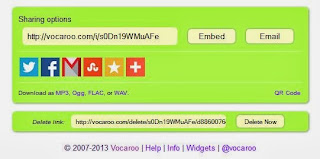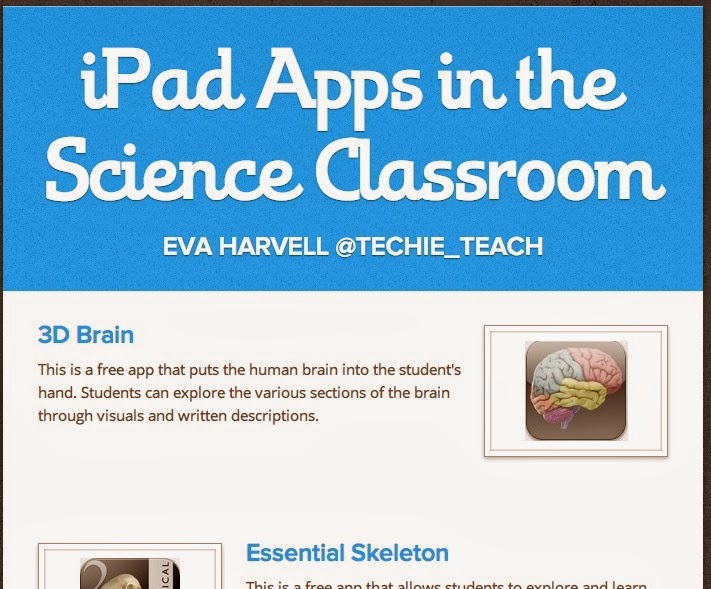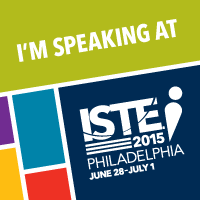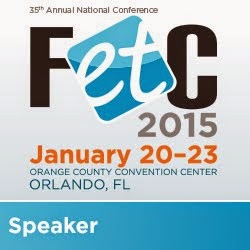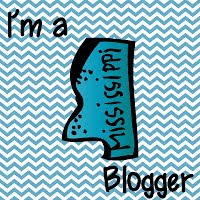I hope everyone has an enjoyable and rest-filled holiday season! Thank you so much to those who read my blog. I can't wait to see what 2014 has in store!
Sunday, December 22, 2013
Monday, December 16, 2013
Student Presentations with ScreenChomp
Within the Common Core State Standards, students in grades K-4 are asked to create visual displays and audio recordings for presentations.
Speaking and Listening Standard #5:
K - Add drawings or other visual displays to descriptions as desired to provide additional detail.
1st Grade - Add drawings or other visual displays to descriptions when appropriate to clarify ideas, thoughts, and feelings.
2nd Grade - Create audio recordings of stories or poems; add drawings or other visual displays to stories or recounts of experiences when appropriate to clarify ideas, thoughts, and feelings.
3rd Grade - Create engaging audio recordings of stories or poems that demonstrate fluid reading at an understandable pace; add visual displays when appropriate to emphasize or enhance certain facts or details.
4th Grade - Add audio recordings and visual displays to presentations when appropriate to enhance the development of main ideas or themes.
One tool students can use to help bring their presentation to life is with the iPad app ScreenChomp. ScreenChomp is a free app created by TechSmith that allows students to create digital presentations with their own voice and student created drawings.
As you can see, ScreenChomp contains just what the students will need to create a digital presentation, including a cute green monster!
Students can select from three different pen widths and 12 different colors. Pictures from within the Camera Roll can also be selected for the background, if the students choose. The item between the background and pens will erase the entire screen and the eraser will let you select what to remove. Once the students are ready, they hit the red "rec" button to begin recording.
Students can pause and stop the recording. Keep in mind, clicking stop will end the recording while pausing will let you go back if needed. You can also watch your time with the timer on the upper right corner.
Once stop is selected, students will get to preview their presentation and either trash it or share it. If you decide to do neither, you want to at least rename the file so you can find it later on ScreenChomp. When you click "Share" you are provided with a web address for sharing and future use. Who doesn't want to share student created movies with parents and school stakeholders?!
The Common Core State Standards are not the only standards ScreenChomp can help you meet. Multiple NETS*S can also be included in the list above.
1b - Create original works as a means of personal or group expression.
2b - Communicate information and ideas effectively to multiple audiences using a variety of media and formats.
5b - Exhibit a positive attitude toward using technology that supports collaboration, learning, and productivity.
6b - Select and use applications effectively and productively.
ScreenChomp doesn't have to be used be one student either. Because you have the ability to pause, a small group of students can create a presentation using the same iPad. You can also find ScreenChomp being used in all subject areas, since this app is not geared toward a specific subject area. This means ScreenChomp can be used to present how to solve and multiple step problem and explain the life cycle of a frog.
So how do you use ScreenChomp?
Speaking and Listening Standard #5:
K - Add drawings or other visual displays to descriptions as desired to provide additional detail.
1st Grade - Add drawings or other visual displays to descriptions when appropriate to clarify ideas, thoughts, and feelings.
2nd Grade - Create audio recordings of stories or poems; add drawings or other visual displays to stories or recounts of experiences when appropriate to clarify ideas, thoughts, and feelings.
3rd Grade - Create engaging audio recordings of stories or poems that demonstrate fluid reading at an understandable pace; add visual displays when appropriate to emphasize or enhance certain facts or details.
4th Grade - Add audio recordings and visual displays to presentations when appropriate to enhance the development of main ideas or themes.
One tool students can use to help bring their presentation to life is with the iPad app ScreenChomp. ScreenChomp is a free app created by TechSmith that allows students to create digital presentations with their own voice and student created drawings.
Students can select from three different pen widths and 12 different colors. Pictures from within the Camera Roll can also be selected for the background, if the students choose. The item between the background and pens will erase the entire screen and the eraser will let you select what to remove. Once the students are ready, they hit the red "rec" button to begin recording.
Students can pause and stop the recording. Keep in mind, clicking stop will end the recording while pausing will let you go back if needed. You can also watch your time with the timer on the upper right corner.
Once stop is selected, students will get to preview their presentation and either trash it or share it. If you decide to do neither, you want to at least rename the file so you can find it later on ScreenChomp. When you click "Share" you are provided with a web address for sharing and future use. Who doesn't want to share student created movies with parents and school stakeholders?!
The Common Core State Standards are not the only standards ScreenChomp can help you meet. Multiple NETS*S can also be included in the list above.
1b - Create original works as a means of personal or group expression.
2b - Communicate information and ideas effectively to multiple audiences using a variety of media and formats.
5b - Exhibit a positive attitude toward using technology that supports collaboration, learning, and productivity.
6b - Select and use applications effectively and productively.
ScreenChomp doesn't have to be used be one student either. Because you have the ability to pause, a small group of students can create a presentation using the same iPad. You can also find ScreenChomp being used in all subject areas, since this app is not geared toward a specific subject area. This means ScreenChomp can be used to present how to solve and multiple step problem and explain the life cycle of a frog.
So how do you use ScreenChomp?
Labels:
CCSS,
digital_tools,
iPad Apps,
NETS*S
Thursday, November 28, 2013
presentation creation and the iPad
There are so many great apps out there students and teachers can use to create presentations. One of those apps is free (yes.. free) for a limited time - Doodlecast Pro
Doodlecast Pro has a clean design with easy to understand icons for students and teachers. The presentation can be paused, continued, and saved through out the process. Students can also open already saved presentations.
Being able to select from multiple background images has great potential. Students can select from multiple math and language arts backgrounds, like graphing paper, a comic strip, grid, and notebook paper. There are also backgrounds for music and sports. Images from the iPad's Camera Roll can also be added to the presentation. One other feature I like about Doodlcast Pro is the ability to add multiple pages to a presentation.
The drawing tools available on Doodlecast Pro include the pen, fill, pointer, and eraser. The pointer (shown above) allows you to change the color and shape of the pointer. The pen and fill allow you to change color and pen size.
Once a presentation is created, you can share through your Camera Roll on the iPad, email, YouTube, or Dropbox. I like having share options. Student use iPads may not have a "working" email address but may have a classwide Dropbox account.
Doodlecast Pro can be used through out the school day.
~ create an example video on parts of speech to show understanding
~ create a video introducing weekly vocabulary words to post on a class website
~ create a step-by-step video showing how to solve a math problem
~ retell a story
~ retell a particular topic from science or history
~ create a learning video for a younger class
~ create an explanation video to help reteach of topic or concept
How could you use Doodlecast Pro in your classroom?
Labels:
digital_tools,
iPad Apps
Wednesday, November 27, 2013
No.. the standard doesn't say PowerPoint (part 2)
What?! Are you still using PowerPoint? I understand, for many teachers PowerPoint is the go-to resource because they know if backwards and forwards. Try these resources and ideas when Speaking & Listening Standard #5 is in front of you.
Third Grade - #5 Create engaging audio recordings of stories or poems that demonstrate fluid reading at an understandable pace; add visual displays when appropriate to emphasize or enhance certain facts or details
Fourth Grade - #5 Add audio recordings and visual displays to presentations when appropriate to enhance the development of main ideas or themes.
Fourth Grade - #5 Add audio recordings and visual displays to presentations when appropriate to enhance the development of main ideas or themes.
In part 1, we looked at resources students can use for create audio recordings. For part 2, we will look at visual displays both students and teachers can use when presenting information.
Infographics
Students (and teachers) can present data in beautifully through infographics. Infographics are graphics that present information. You need to make sure you have the data (research) completed before you start putting everything together. Without data, you will find your students staring at the computer screen for a while not knowing what to do!
http://infogr.am/ and http://www.easel.ly/ ~ Two resources students and teachers can use to create infographics.
You will want to explore both sites before letting your students loose in the computer lab.
Student Created Visual Displays
Students don't need to do a Google Image Search to find presentation enhancing visual displays. These displays can be student created in many ways.
My daughter gets frustrated when she can not find the image she wants to use. Even though she isn't an artist, she can create just the right illustration for her presentation. Let your students draw just what they want to enhance their presentation. Then scan or take a picture of the illustration so students can add them as needed.
Don't let picture taking stop at shooting student drawings. Let students get creative and get pictures and/or videos to enhance what they are researching. For example, if the students working on a presentation of a historical figure, let the students reenact an event and record it. Yes, it may be easier to find a historical video, but the students will really take ownership of their learning and the project if they create their own video.
Visual displays do not have to high tech. Students can create posters that showcase the main points or key ideas for the presentation.
So, do you feel comfortable walking away from PowerPoint yet?
Saturday, November 23, 2013
No.. the standard doesn't say PowerPoint (part 1)
Teachers... step away from PowerPoint! No where does it say for students to create one!
For most teachers, when they read the below Speaking & Listening standards, they assume it means to create a PowerPoint. Students can use multiple resources that don't include PowerPoint to meet these standards.
Third Grade - #5 Create engaging audio recordings of stories or poems that demonstrate fluid reading at an understandable pace; add visual displays when appropriate to emphasize or enhance certain facts or details
Fourth Grade - #5 Add audio recordings and visual displays to presentations when appropriate to enhance the development of main ideas or themes.
We are going to focus on audio recordings and the different resources out there for students and teachers. If your students are anything like my 3rd grade daughter, recording their voice should be no problem.
Vocaroo @ www.vocaroo.com
This is a web based voice recorder. You will find the website is straight forward and rather simple for students to use.
Students go to the website and click on the "Click to Record" button. They will, of course, need a microphone.
For most teachers, when they read the below Speaking & Listening standards, they assume it means to create a PowerPoint. Students can use multiple resources that don't include PowerPoint to meet these standards.
Third Grade - #5 Create engaging audio recordings of stories or poems that demonstrate fluid reading at an understandable pace; add visual displays when appropriate to emphasize or enhance certain facts or details
Fourth Grade - #5 Add audio recordings and visual displays to presentations when appropriate to enhance the development of main ideas or themes.
We are going to focus on audio recordings and the different resources out there for students and teachers. If your students are anything like my 3rd grade daughter, recording their voice should be no problem.
Vocaroo @ www.vocaroo.com
This is a web based voice recorder. You will find the website is straight forward and rather simple for students to use.
Students go to the website and click on the "Click to Record" button. They will, of course, need a microphone.
Once the student finishes recording, they can listen, retry, or save the recording.
Students can "save" the recording in multiple ways. The recording can be shared on social media, like Twitter or Facebook. The recording can be downloaded as a MP3 or even made into a QR code.
Audacity (software for PC or MAC) @ http://ninite.com/ or http://audacity.sourceforge.net/
This is a program that can be downloaded for free on either PC or MAC. It looks intimidating, but is easy to use for voice recording.
The students will use three buttons - record, stop, and play. Once the students finish recording their voice, they will "save" by going to "File" and "Export". Files can be saved as a WAV or MP3 file. These can then be added to presentations as needed.
I have a step-by-step guide for using Audcacity on my blog under "Handout Resources".
iTalk and QuickVoice (iPad/iPhone apps)
Both of these are free apps you can add to your iPad. Students can record their voice and then email it for future use.
QuickVoice Recorder is a free app for the iPad and iPhone.
Once the student clicks on the app, they can begin recording. You simply hit the "record" button and start talking. Once you finish, students can title the recording by clicking the "title" button or deleting it by clicking the trash can.
In order to share the recording, students click the second to last button and select "Email Recording".
iTalk Recorder is a free app for your iPhone, but can be downloaded onto the iPad.
When iTalk Recorder is selected, students can begin recording my simply clicking the large red circle. Once they finish, they click again to stop the recording. The recording can be named and the quality can be adjusted.
Students can email the recording by clicking the "i" located on the right side of the recording title.
These tools are rather simple for students to use and can be integrated into the curriculum in multiple ways.
1) Have the students take a piece of text and record themselves for self assessment (or teacher assessment) of fluency, accuracy, pacing, etc.
2) Students can create a QR code talking about why they would suggest a particular book to another student. This QR code could then be available to other students in the library.
3) Create a voice recording of a poem to use along with student created art work to show understanding of the poem. This project could be created with iMovie.
4) Create a voice recording of a final research project to present to the class.
5) Add short voice recordings to your Google Presentation or Prezi.
How do you create student audio recordings? Share your ideas with us!
Labels:
CCSS,
digital_tools,
iPad Apps,
web 2.0
Thursday, October 31, 2013
Why spend money when you can get it for FREE?
Teachers and administrators are so quick sometimes to spend money on a resource or product. In several cases, they could get the same thing for FREE if they just did a little research online. Below are just a few of the resources I have found that are FREE and a great addition to classrooms.
Instructional Videos
~ Khan Academy @ https://www.khanacademy.org/
Khan
Academy is a large catalog of instructional videos on topics related to
math, science, and the humanities. These videos can be viewed on the
computer or iPad via their free app. These videos provide another way of
viewing a topic or subject. You don't have to create an account.
Simple go to the website and look for a video that matches what you are
teaching. This would be a great resource for your advanced students to
move ahead in math or your science fans to learn more about a topic or
concept.
~ Brain Pop and Brain Pop Jr @ http://www.brainpop.com
Yes,
Brain Pop and Brain Pop Jr are both subscription accounts, but they do
offer free videos. These instructional videos can be integrated into
your lessons and activities. Both sites also have an iPad app that
shows a featured movie everyday.
Interactive WhiteBoard Resources
~ Promethean Planet @ http://www.prometheanplanet.com
If
you have a Promethean Board or ENO Board in your classroom, you will
want to create a FREE account on Promethean Planet. This website
provides FREE flipcharts created by teachers like yourself that can be
downloaded and edited to fit your classroom's needs. Promethean Planet
also offers ActivTip videos, which are quick PD videos on the various
ways you can use the software in your classroom.
~ Mimio Connect @ http://www.mimioconnect.com
If
you have a Mimio in your classroom, you will want to create a FREE
account on Mimio Connect. this website provides FREE inkfiles created by
teachers like yourself that can be downloaded and edited to fit your
classroom's needs. Mimio Connect also offers PD webinars on various
ways you can use the software in your classroom.
~ your co-workers
Ask your fellow grade level co-workers what they have found or created for IWB use!
Book Resources
~ CK-12 Foundation via iBooks on the iPad and @ http://www.ck12.org
If
you do a search within the iBooks store, you will find free textbooks
created by the CK-12 Foundation. These textbooks include upper level
science and math resources. These resources can also be found at CK-12
Foundation's website. You will find both CK-12 content and user created
content, which includes books, videos, practice problems, and real world
application.
Do you use any free resources for your classroom? Share them with us so that we can all save a little money!
Labels:
classroom,
digital_tools,
resources
Tuesday, October 29, 2013
#edtechchat with Arne Duncan - my thoughts
On October 28th, 1401 people from around the world got together to talk about being a connected educator.
On October 28th, 1401 people from around the world got together to to share ideas and resources on being a connected educators.
On October 28th, 1401 people from around the world got together and gave educators a voice!
I am a big fan of weekly Twitter chats. I participate in three chats a week - #edtechchat on Monday, #patue, on Tuesday, and #MSedchat on Thursday. I am able to connect with other educators from all over the US and collaborate on ideas and resources that will benefit the educators and students in my school district. I am able to connect with people who are smarter than me and grow professionally!
Last night's #edtechchat Twitter chat was amazing. My Twitter feed was moving so far that I could hardly keep up. What was even more amazing was the chat itself. For one hour, 1401 people came together to talk about being a connected educator. They came together to share their ideas and learn from each other. Yes, there were some negative tweets, but we did not let those tweets take away from the purpose of the Twitter chat.
Last night's Twitter chat reminded me of a really good PLC meeting. A group of educators coming together and talking about what is best for students. The negative comments don't take over the meeting, because all of the participates are there for one purpose - do what is best for students.
I encourage you to check out last night's #edtechchat Twitter chat archive. Be warned though, its over 100 pages long! It should be though with over 8500 tweets!
I also encourage you to reflect on the questions that were asked and discussed last night. Reflect on these questions personally and use these questions at your next meeting.
What does it mean to be a connected educator?
Why do you think it's important for educators to become connected?
What barriers exist that prevent you or your colleagues from becoming connected?
How has being connected helped you become a more effective educator?
Fill in the blank: Being a connected educator means _________.
On October 28th, 1401 people from around the world got together to to share ideas and resources on being a connected educators.
On October 28th, 1401 people from around the world got together and gave educators a voice!
I am a big fan of weekly Twitter chats. I participate in three chats a week - #edtechchat on Monday, #patue, on Tuesday, and #MSedchat on Thursday. I am able to connect with other educators from all over the US and collaborate on ideas and resources that will benefit the educators and students in my school district. I am able to connect with people who are smarter than me and grow professionally!
Last night's #edtechchat Twitter chat was amazing. My Twitter feed was moving so far that I could hardly keep up. What was even more amazing was the chat itself. For one hour, 1401 people came together to talk about being a connected educator. They came together to share their ideas and learn from each other. Yes, there were some negative tweets, but we did not let those tweets take away from the purpose of the Twitter chat.
Last night's Twitter chat reminded me of a really good PLC meeting. A group of educators coming together and talking about what is best for students. The negative comments don't take over the meeting, because all of the participates are there for one purpose - do what is best for students.
I encourage you to check out last night's #edtechchat Twitter chat archive. Be warned though, its over 100 pages long! It should be though with over 8500 tweets!
I also encourage you to reflect on the questions that were asked and discussed last night. Reflect on these questions personally and use these questions at your next meeting.
What does it mean to be a connected educator?
Why do you think it's important for educators to become connected?
What barriers exist that prevent you or your colleagues from becoming connected?
How has being connected helped you become a more effective educator?
Fill in the blank: Being a connected educator means _________.
Labels:
connected educators,
reflection,
Twitter
Wednesday, October 23, 2013
Is it an idea or just a thought?
I saw this Tweet today from FETC and immediately had to retweet it. This was such a quick reaction, that I didn't really think about the short, but powerful Tweet until later.
How many times do we get an idea, but we don't act on them? I know I do! Take today for example. After working with a teacher on getting her Mimio up and running, I wondered how many other teachers in the district had the same issue. How many teachers in the district had an interactive device, but didn't have it setup yet? What more can I do to help? This self questioning led to my idea of offering 30-45 hands-on sessions after school hours for teachers who want to learn more. Even though this idea isn't something foreign to most people in my position, it had the potential to become a passing thought. It won't though, because of this one powerful Tweet.
Educators need to share their ideas, their talents, their expertise with others. We need to stop closing the door and keeping to ourselves. We need to open the door and share our ideas as well as take the ideas of others. Easier said than done! Educators for so long have kept their trade secrets to themselves in order to have the best test scores.
Ugh...
By sharing my knowledge of Mimio with other educators, I can help change one assignment from paper/pencil to interactive.
Although the Tweet from the FETC is short, it is powerful and should be shared!
So.. what idea will you share today?
Labels:
FETC,
reflection
Thursday, October 10, 2013
Always learning new things .. YAY!
I love learning new techie things that I can use in my job as well as share with my teachers! Today I decided to dive into Smore after reading Lisa Johnson's blog post "What's Your Flavor of PD".
I find myself sending out resources and ideas through email to teachers all the time, but the idea of using a colorful flyer sounded interesting! I also like the fact that I can quickly share it on Twitter and Pinterest.
Click here to see my first attempt at using Smore. I think this may become one of my favorites!
I find myself sending out resources and ideas through email to teachers all the time, but the idea of using a colorful flyer sounded interesting! I also like the fact that I can quickly share it on Twitter and Pinterest.
Click here to see my first attempt at using Smore. I think this may become one of my favorites!
Tuesday, September 17, 2013
Common Core and Technology
This is a hot topic for me right now! Teachers feel overwhelmed with the Common Core and when you add the technology integration, they start to panic. My job is to help ease that panic.
Below is one of the excerpts from my Common Core and Technology training I conduct for educators in my district and at conferences.
Enjoy!
Common Core and Technology - Writing Standard #7
Below is one of the excerpts from my Common Core and Technology training I conduct for educators in my district and at conferences.
Enjoy!
Common Core and Technology - Writing Standard #7
Thursday, September 12, 2013
iPads in the Math Classroom
Quite often I see students using iPads (and technology in general) in the language arts classrooms, but I don't always see it in the math classrooms. Yes, the word "technology" is seen through out the ELA Common Core and not seen through out the Math Common Core, BUT that doesn't mean you can't use technology in math!
So, how can I use an iPad in a math classroom? There are several apps out there that can enhance math standards in the K-6 classroom.
COUNTING AND CARDINALITY
~ Monster Squeeze - This app is by Everyday Mathematics. This app provides two students to practice comparing numbers and working with number line.
OPERATIONS AND ALGEBRAIC THINKING
~ Numbler - This is one of my daughter's new favorite games. This app is just like Scrabble, but with numbers. The player plays against the "computer" to create number sentences using the number tiles provided.
~ Tiny Chicken Learns Math - This is one of the many great apps from Tap to Learn. In this app, Tiny Chicken has to cross obstacles by solving equations.
~ Pick-A-Path - This app is by the National Council of Teachers of Mathematics. Students select a path in order to create a number that meets the target. This app gets harder has you master each level.
NUMBER AND OPERATIONS IN BASE TEN
~ Tiny Chicken Learns Rounding Numbers - Students practice rounding numbers to the ten-thousandth place while helping Tiny Chicken open the vault.
NUMBER AND OPERATIONS - FRACTIONS
~ Virtual Manipulatives - I like this app because it provides students with endless opportunities to practice working with fractions, decimals, and percents.
~ Pizza Fractions - How doesn't love working with pizza? Students can practice their fractions knowledge with pizza.
MEASUREMENT AND DATA
~ Graphs - This app provides both instructional time and practice time. Students can learn about various graphs and then practice what they have learned.
GEOMETRY
~ Geoboard - The name of the app tells you what it can do!
There are also some great general math apps that can fit in any of the domains about.
~ Marble Math & Marble Math Jr - These two apps provide students with a variety of math problems they practice in a pinball type game.
~ Math Champ - I don't know too much about Math Champ, but from what I have read and seen I need to download this app quick!
What apps do you use in the math classroom?
Monday, September 2, 2013
#edtechchat suggestions for PD books
Tonight's #edtechchat topic was all about books! I have to admit, my list of "need to read" is much longer than "have read". I was not able to get EVERY book mentioned, but if you are like me then this list will keep you busy for a while!
What is your favorite book in terms of educational philosophy?
What is your favorite book in terms of educational philosophy?
What is your favorite book in terms of gaining technical competence?
~ The Connected Educator
And don't forget educational blogs!
What is your favorite book in terms of learning methods/processes?
~ The New Social Learning
~ Teach Like a Champion
~ Teach Like a Champion
What is your favorite book in terms of integrating technology into education?
What is the best first book to help someone understand #edtech?
Must have journals...
~ Tech and Learning
~ Learning and Leading
~ District Administrator
~ THE
And don't forget educational blogs!
Sunday, September 1, 2013
blogging in the classroom
The Common Core State Standards have put an emphasis on writing. My daughter, for example, has to write in all of her core subject classes.
One way teachers have integrated writing in the content areas is through a writing journal. Probably the most common way teachers use writing journals in the classroom is with pre-made writing prompts. You can do a search for "writing prompts" and probably be set for life! You have to ask yourself though, are these writing prompts that someone else created benefiting my students.
Writing journals can be used in numerous ways. Students can use writing journals to record science observations and hypotheses for experiments. In math, students can write their thinking or thought process for solving a problem.
One thing these writing journals do not help students with is using technology. Technology is another emphasis you see in the Common Core State Standards. So how can we take the writing journal and make it more Common Core friendly? The answer is the weblog or blog.
A blog is simply an online writing journal. The poster, the one who writes the blog entry, expresses their feelings/thoughts, shares ideas, or just talks about nothing in particular. Blogs can be a collection of entries from one person or multiple people.
The use of blogs in the classroom can be rather beneficial and relatively simple.
The first you need to do is make sure you school district's AUP allows you to incorporate classroom/student blogging. While you are at it, you will want to get some insight into what blogging websites are ok to use in your district. In my district, for example, the teachers incorporate blogging directly within their classroom website. Some districts may allow sites like Word Press, Blogger, or Edublogs. The fun part, for me at least, is creating and decorating your blog. This may be the elementary teacher in me coming out!
Once created, you are ready to start blogging, well almost! This is a great time to talk with your students about digital citizenship and their digital footprint. You want to model, model, model, and model some more about how to blog and respond to comments appropriately. Resources like Common Sense Media can help you with how to talk to your students about digital citizenship and digital footprints.
Ok now you are ready, but what do you want to blog about? What do you want the students to get out of blogging? Do you want your students to respond to a question? Do you want the students to share their writing? Do you want to venture into using blogs in all of your content areas? For my daughter, blogging in the classroom involves responding to a question provided by the teacher. This limits the blog response, but still provides her with the opportunity to express her thoughts in an online format.
So lets get back to the fact the blogging will help with meeting the writing emphasis located in the Common Core State Standards.
Writing Standard #6 (grades K-12)
In this standard, students are to use digital tools to produce and publish writing. By allowing students to create a blog post, they are able to publish writing for varied audiences. You can take this one step further by allowing students to comment on other blog posts. These comments will not be as polished as a post, but it allows the students an opportunity to "write", use a digital tool, and express their thoughts and feelings about someone else's work.
Writing Domain: Text Types and Purposes (grades K-12)
In this standard, students can use the blog to publish their narrative, opinion, or informative writing. This again, allows the students to use a digital tool and gives other students to opportunity to comment on someone else's piece of writing. The comments can't be "I like your story" but rather followed-up with reasons and examples.
Writing Domain: Range of Writing (grades 3-12)
By allowing students to blog, you are providing them the time and opportunity to vary their writing. The above mentioned suggestions provide students with a good range of writing.
Do you allow your students to blog? If the answer is no, then what is stopping you? If you do let your students blog, share your experiences with us!
One way teachers have integrated writing in the content areas is through a writing journal. Probably the most common way teachers use writing journals in the classroom is with pre-made writing prompts. You can do a search for "writing prompts" and probably be set for life! You have to ask yourself though, are these writing prompts that someone else created benefiting my students.
Writing journals can be used in numerous ways. Students can use writing journals to record science observations and hypotheses for experiments. In math, students can write their thinking or thought process for solving a problem.
One thing these writing journals do not help students with is using technology. Technology is another emphasis you see in the Common Core State Standards. So how can we take the writing journal and make it more Common Core friendly? The answer is the weblog or blog.
A blog is simply an online writing journal. The poster, the one who writes the blog entry, expresses their feelings/thoughts, shares ideas, or just talks about nothing in particular. Blogs can be a collection of entries from one person or multiple people.
The use of blogs in the classroom can be rather beneficial and relatively simple.
The first you need to do is make sure you school district's AUP allows you to incorporate classroom/student blogging. While you are at it, you will want to get some insight into what blogging websites are ok to use in your district. In my district, for example, the teachers incorporate blogging directly within their classroom website. Some districts may allow sites like Word Press, Blogger, or Edublogs. The fun part, for me at least, is creating and decorating your blog. This may be the elementary teacher in me coming out!
Once created, you are ready to start blogging, well almost! This is a great time to talk with your students about digital citizenship and their digital footprint. You want to model, model, model, and model some more about how to blog and respond to comments appropriately. Resources like Common Sense Media can help you with how to talk to your students about digital citizenship and digital footprints.
Ok now you are ready, but what do you want to blog about? What do you want the students to get out of blogging? Do you want your students to respond to a question? Do you want the students to share their writing? Do you want to venture into using blogs in all of your content areas? For my daughter, blogging in the classroom involves responding to a question provided by the teacher. This limits the blog response, but still provides her with the opportunity to express her thoughts in an online format.
So lets get back to the fact the blogging will help with meeting the writing emphasis located in the Common Core State Standards.
Writing Standard #6 (grades K-12)
In this standard, students are to use digital tools to produce and publish writing. By allowing students to create a blog post, they are able to publish writing for varied audiences. You can take this one step further by allowing students to comment on other blog posts. These comments will not be as polished as a post, but it allows the students an opportunity to "write", use a digital tool, and express their thoughts and feelings about someone else's work.
Writing Domain: Text Types and Purposes (grades K-12)
In this standard, students can use the blog to publish their narrative, opinion, or informative writing. This again, allows the students to use a digital tool and gives other students to opportunity to comment on someone else's piece of writing. The comments can't be "I like your story" but rather followed-up with reasons and examples.
Writing Domain: Range of Writing (grades 3-12)
By allowing students to blog, you are providing them the time and opportunity to vary their writing. The above mentioned suggestions provide students with a good range of writing.
Do you allow your students to blog? If the answer is no, then what is stopping you? If you do let your students blog, share your experiences with us!
Saturday, August 31, 2013
FETC 2014 HERE I COME!
I am still on Cloud 9 from Friday's FETC workshop acceptance letter! I enjoy presenting and working with teachers during technology conferences! I am a repeat attendee/presenter of MECA, which is the Mississippi Educational Computing Association. This past June, I had the awesome pleasure of attending ISTE and taking in ALL that conference had to offer. Being able to present at and attend FETC, oh man am I excited!
Wednesday, August 28, 2013
Boys and girls, lets learn the keyboard!
In the Common Core State Standards, we see the word "keyboarding" appear for the first time in the third grade ELA standards.
Writing Standard #6 - (third grade) With guidance and support from adults, use technology to produce and publish writing (using keyboarding skills) as well as to interact and collaborate with others.
By the fourth grade, the standard becomes a little more intimidating for teachers and students because of 10 words - type a minimum of one page in a single sitting
Writing Standard #6 - (fourth grade) With some guidance and support from adults, use technology, including the Internet, to produce and publish writing as well as to interact and collaborate with others; demonstrate sufficient command of keyboarding skills to type a minimum of one page in a single sitting.
What do you mean my 4th graders have to type one page in a single sitting?! I can't even type one page in a single sitting half the time! Then you have to wonder, what is considered one page and how long is a single sitting. I wonder if the 1 inch margins and Times New Roman, size 12 is the standard. I am a Comic Sans, size 14 girl myself. :0)
So, what is a teacher to do? Teachers can introduce students to the keyboard! Its not as scary as it sounds, but it does take a little planning and patience. Remember, you didn't start off as a fast typer when your fingers first touched the keyboard .. and neither will your young students!
Students need to have two types of keyboarding activities - formal keyboarding and real world (or authentic) keyboarding. You don't want to focus too heavily on one. If all your students do is real world keyboarding, they may never understand the fundamentals. What is the balance between the two? I don't know. I believe that balance will be different for each group of students.
If you do a Google search for keyboarding activities, you will have an endless list of website to check out. I personally have a two rules for formal keyboarding activity websites.
(1) There can't be so many ads that I can't "see" the keyboarding activity.
(2) The sound can't overpower the activity.
These are some of the formal keyboarding activities that meet my two rules.
~ Typing Web / Typing Ace
These two sites go together. Typing Web is the free version of Typing Ace. Teacher can create classes with individual student logins. The students start with the basics, the home row keys. Teachers can access reports and monitor their students' progress.
~ Typing Club
Typing Club is like Typing Web. There are two additions to Typing Club I do enjoy though. The students can login using the gmail accounts. This is perfect for our district because students in grades 3-12 have gmail accounts through Google Apps for Education. The second thing I enjoy is the students can "play a game" after so many lessons.
~ Peter's Online Typing Course
If you don't want to fool around with student login/password information, you may want to try these typing lessons. There are 16 lessons the students can complete at the leisure and in whatever order they decide. There are some ads, so be careful but the ads don't overpower the keyboarding activities.
If you want just some fun keyboarding games, these are some of my go to resources.
~ ABCYa!
This is an awesome website to begin with, but they have about five keyboarding games for multiple grade levels. I have used the Keyboarding Zoo game with Pre-K students and they loved the activity!
~ Dance Mat Typing
This is another fun keyboarding game that students enjoy using. You don't have any ads and the game keeps their attention!
You can find more keyboarding games on my Pinterest board as well!
Students also need to be involved in real world or authentic keyboarding activities. The Common Core State Standards helps with this within the Writing Standards for all grade levels. Some activities that I see teachers using often include:
~ typing the final draft of a paper or paragraph
~ typing spelling words
~ typing out a science observation
These simple activities allow the students to use the keyboard while working on an academic assignment. This list is rather short, but just about any ELA standard could be incorporated into a real world typing activity.
So, how do you teach and incorporate keyboarding in your classroom? Please share your ideas and thoughts!
Writing Standard #6 - (third grade) With guidance and support from adults, use technology to produce and publish writing (using keyboarding skills) as well as to interact and collaborate with others.
By the fourth grade, the standard becomes a little more intimidating for teachers and students because of 10 words - type a minimum of one page in a single sitting
Writing Standard #6 - (fourth grade) With some guidance and support from adults, use technology, including the Internet, to produce and publish writing as well as to interact and collaborate with others; demonstrate sufficient command of keyboarding skills to type a minimum of one page in a single sitting.
What do you mean my 4th graders have to type one page in a single sitting?! I can't even type one page in a single sitting half the time! Then you have to wonder, what is considered one page and how long is a single sitting. I wonder if the 1 inch margins and Times New Roman, size 12 is the standard. I am a Comic Sans, size 14 girl myself. :0)
So, what is a teacher to do? Teachers can introduce students to the keyboard! Its not as scary as it sounds, but it does take a little planning and patience. Remember, you didn't start off as a fast typer when your fingers first touched the keyboard .. and neither will your young students!
Students need to have two types of keyboarding activities - formal keyboarding and real world (or authentic) keyboarding. You don't want to focus too heavily on one. If all your students do is real world keyboarding, they may never understand the fundamentals. What is the balance between the two? I don't know. I believe that balance will be different for each group of students.
If you do a Google search for keyboarding activities, you will have an endless list of website to check out. I personally have a two rules for formal keyboarding activity websites.
(1) There can't be so many ads that I can't "see" the keyboarding activity.
(2) The sound can't overpower the activity.
These are some of the formal keyboarding activities that meet my two rules.
~ Typing Web / Typing Ace
These two sites go together. Typing Web is the free version of Typing Ace. Teacher can create classes with individual student logins. The students start with the basics, the home row keys. Teachers can access reports and monitor their students' progress.
~ Typing Club
Typing Club is like Typing Web. There are two additions to Typing Club I do enjoy though. The students can login using the gmail accounts. This is perfect for our district because students in grades 3-12 have gmail accounts through Google Apps for Education. The second thing I enjoy is the students can "play a game" after so many lessons.
~ Peter's Online Typing Course
If you don't want to fool around with student login/password information, you may want to try these typing lessons. There are 16 lessons the students can complete at the leisure and in whatever order they decide. There are some ads, so be careful but the ads don't overpower the keyboarding activities.
If you want just some fun keyboarding games, these are some of my go to resources.
~ ABCYa!
This is an awesome website to begin with, but they have about five keyboarding games for multiple grade levels. I have used the Keyboarding Zoo game with Pre-K students and they loved the activity!
~ Dance Mat Typing
This is another fun keyboarding game that students enjoy using. You don't have any ads and the game keeps their attention!
You can find more keyboarding games on my Pinterest board as well!
Students also need to be involved in real world or authentic keyboarding activities. The Common Core State Standards helps with this within the Writing Standards for all grade levels. Some activities that I see teachers using often include:
~ typing the final draft of a paper or paragraph
~ typing spelling words
~ typing out a science observation
These simple activities allow the students to use the keyboard while working on an academic assignment. This list is rather short, but just about any ELA standard could be incorporated into a real world typing activity.
So, how do you teach and incorporate keyboarding in your classroom? Please share your ideas and thoughts!
Labels:
CCSS,
keyboarding
Monday, August 19, 2013
Do you Web 2.0?
I found the best way to grow professionally - every night! I take part in educational Twitter chats throughout the week. So far, I am really enjoying and learning a lot from #edtechchat which occurs every Monday from 7-8 CST and #PATUE which occurs every Tuesday from 7-8 CST. Recently, #MSedchat started - actually it started last week. This chat is every Thursday from 8-9 CST.
This week's #edtechchat was on the topic of Web 2.0 tools. What I loved about this chat, and other chats actually, is the participants didn't start naming ALL the Web 2.0 tools that exist. Rather, we had a discussion about why teachers should use Web 2.0 tools and some obstacles they may need to overcome. The last two questions dealt with what tools we use and what tools we plan to explore this school year.
So, what did I learn?
Web 2.0 tools ...
~ provide students with a way to create, connect, and collaborate.
Tools like ScreenChomp and Educreations on the iPad allow students to create an original work based on a topic. Students can showcase what they have learned through their own thoughts and expressions. Allow students to create something to "show what they know" rather than completing a worksheet provides the teacher with more insight into what the student actually knows and understands. A worksheet just shows the lowest levels of Blooms.
~ should enhance the lesson rather than try to teach the lesson.
Technology can not replace the teacher. Technology can enhance a lesson and provide further learning opportunities. VoiceThread can not teach students about the water cycle, but through the use of VoiceThread, students can learn more about the topic through the eyes and minds of students.
~ need to be cross-platform and easy to understand for both teachers and students.
PC, Mac, iPad, Nook, Kindle - Oh whoa the list can go on and on. Web 2.0 tools need to work on most if not all platforms. This provides all students and all devices the opportunity. This is crucial in BYOD schools. Teachers have to use tools that all students can gain access to and not just a select few.
~ be worth the screen time provided to students.
The American Academy of Pediatrics says children under 2 should not have screen time and children over 2 should have limited screen time, one or two hours a day. Two hours a day may seem like a lot, but that can quickly add up between school and home. If a student spends 30 minutes in a computer lab and another 30 minutes in front of a screen in the classroom that only leaves 60 minutes of screen time at home. Sixty minutes is two Disney cartoons. That doesn't even take into account mobile devices, game consoles, etc. Teacher MUST select the Web 2.0 tools they select for students wisely. Don't let the students play on a mindless math game for 30 minutes. Put their minds to work by creating a graphic organizer on Popplet or creating a story on StoryBird or Little Bird Tales.
~ should be shown to teachers through classroom integration, rather than in a sit and get session.
I am guilty of this statement. I have shown teachers about a Web 2.0 tool in a sit and get session. Teachers need time to play with the tool and decide if its something they will / can integrate into their curriculum. I saw the best PD idea at ISTE this past June. The presenter take us a list of four tools. We picked the one we wanted to learn and explored with in a small group. We then got into a different group and shared what we just learned. THEN she started to talk to us about the tools.
~ need to keep student identity private.
This one is big! We have to keep the identify of students private and the students themselves safe while online. This leads to the teaching of digital citizenship to our students and our teachers! Things like, putting your full name online and going into chat rooms need to be topic of conversation before diving into certain Web 2.0 tools or on the Internet in general.
These are just three of the tweets that really stuck in my mind tonight included:
So, what are some good Web 2.0 Tools you can use with your students?
~ Popplet
~ Google
~ Schoology
~ Edmodo
~ Voice Thread
~ StoryBirds
~ Little Bird Tales
~ Animoto
~ Sock Puppets
~ ScreenChomp
I'm am not going to tell you about these tools though. I want you to go out and learn about them! Don't forget to share what you learn.
This week's #edtechchat was on the topic of Web 2.0 tools. What I loved about this chat, and other chats actually, is the participants didn't start naming ALL the Web 2.0 tools that exist. Rather, we had a discussion about why teachers should use Web 2.0 tools and some obstacles they may need to overcome. The last two questions dealt with what tools we use and what tools we plan to explore this school year.
So, what did I learn?
Web 2.0 tools ...
~ provide students with a way to create, connect, and collaborate.
Tools like ScreenChomp and Educreations on the iPad allow students to create an original work based on a topic. Students can showcase what they have learned through their own thoughts and expressions. Allow students to create something to "show what they know" rather than completing a worksheet provides the teacher with more insight into what the student actually knows and understands. A worksheet just shows the lowest levels of Blooms.
~ should enhance the lesson rather than try to teach the lesson.
Technology can not replace the teacher. Technology can enhance a lesson and provide further learning opportunities. VoiceThread can not teach students about the water cycle, but through the use of VoiceThread, students can learn more about the topic through the eyes and minds of students.
~ need to be cross-platform and easy to understand for both teachers and students.
PC, Mac, iPad, Nook, Kindle - Oh whoa the list can go on and on. Web 2.0 tools need to work on most if not all platforms. This provides all students and all devices the opportunity. This is crucial in BYOD schools. Teachers have to use tools that all students can gain access to and not just a select few.
~ be worth the screen time provided to students.
The American Academy of Pediatrics says children under 2 should not have screen time and children over 2 should have limited screen time, one or two hours a day. Two hours a day may seem like a lot, but that can quickly add up between school and home. If a student spends 30 minutes in a computer lab and another 30 minutes in front of a screen in the classroom that only leaves 60 minutes of screen time at home. Sixty minutes is two Disney cartoons. That doesn't even take into account mobile devices, game consoles, etc. Teacher MUST select the Web 2.0 tools they select for students wisely. Don't let the students play on a mindless math game for 30 minutes. Put their minds to work by creating a graphic organizer on Popplet or creating a story on StoryBird or Little Bird Tales.
~ should be shown to teachers through classroom integration, rather than in a sit and get session.
I am guilty of this statement. I have shown teachers about a Web 2.0 tool in a sit and get session. Teachers need time to play with the tool and decide if its something they will / can integrate into their curriculum. I saw the best PD idea at ISTE this past June. The presenter take us a list of four tools. We picked the one we wanted to learn and explored with in a small group. We then got into a different group and shared what we just learned. THEN she started to talk to us about the tools.
~ need to keep student identity private.
This one is big! We have to keep the identify of students private and the students themselves safe while online. This leads to the teaching of digital citizenship to our students and our teachers! Things like, putting your full name online and going into chat rooms need to be topic of conversation before diving into certain Web 2.0 tools or on the Internet in general.
These are just three of the tweets that really stuck in my mind tonight included:
~ Popplet
~ Schoology
~ Edmodo
~ Voice Thread
~ StoryBirds
~ Little Bird Tales
~ Animoto
~ Sock Puppets
~ ScreenChomp
I'm am not going to tell you about these tools though. I want you to go out and learn about them! Don't forget to share what you learn.
Labels:
engagement,
resources,
Twitter,
web 2.0
Tuesday, June 25, 2013
I'm in brain overload ..and... It feels GREAT!
Day two of ISTE has come to a close and my brain is in a state of happy overload. I have learned, seen, and experienced so much. I have also met so many people - people I learn from on Twitter and people I never knew until this week.
Each session has something new to offer. Between yesterday and today, I have learned about iBooks, ways to revamp professional development, multiple web resources for students, and ALL the different things Google can do. I have witnessed the great tech things students are doing in our K-12 schools around the US. I have seen and experienced great conversations that started with a simple "hello, my name is...".
I have to admit, I feel like I am missing so much because their is SO MUCH to do, see, and experience. I haven't had a conversation in the Newbie Lounge. (something I hope to correct on Wednesday)
Oh my goodness, I haven't even mentioned Twitter and #iste13 -- OMG! I have learned and shared so much information in 140 characters or less. Twitter is allowing me to gain even more information, reasons, ideas, believes, and provoking thoughts!
I am in a brain overload and it feels GREAT!
Each session has something new to offer. Between yesterday and today, I have learned about iBooks, ways to revamp professional development, multiple web resources for students, and ALL the different things Google can do. I have witnessed the great tech things students are doing in our K-12 schools around the US. I have seen and experienced great conversations that started with a simple "hello, my name is...".
I have to admit, I feel like I am missing so much because their is SO MUCH to do, see, and experience. I haven't had a conversation in the Newbie Lounge. (something I hope to correct on Wednesday)
Oh my goodness, I haven't even mentioned Twitter and #iste13 -- OMG! I have learned and shared so much information in 140 characters or less. Twitter is allowing me to gain even more information, reasons, ideas, believes, and provoking thoughts!
I am in a brain overload and it feels GREAT!
Labels:
ISTE
Saturday, June 22, 2013
YAY!!
So, tomorrow morning I will be boarding a plane heading to San Antonio, TX. I have been given the opportunity to attend ISTE's annual conference. I am so excited and so nervous at the same time! I will be elbow to elbow with the awesome educational leaders I follow on Twitter and read through Feedly. Oh the information I will learn!!
So again... YAY!!
Labels:
ISTE
Tuesday, May 28, 2013
Using Evernote in Education
So yesterday, I mentioned using Evernote to collect and organize your files electronically. I have an Evernote account and I have used it once or twice, but not to the extent that I probably should.
I decided to search for resources to help me better understand Evernote. My search started with Richard Byrne at www.freetech4teachers.com. Richard is an Evernote guru! Actually, Richard is a tech guru and I learn a lot from on a daily basis!
Resources from Free Technology for Teachers:
- How to Use Evernote for Bookmarking and More
- Evernote in Education
My search continued at YouTube. I found a series of videos from Teaching and Learning Centre on using Evernote.
Although this list is not extensive, it is a great start for learning what is possibly a new resource for you.
Teaching and Learning Centre - YouTube Videos
Do you have a great resource on how to use Evernote in education? Please share it with us!
I decided to search for resources to help me better understand Evernote. My search started with Richard Byrne at www.freetech4teachers.com. Richard is an Evernote guru! Actually, Richard is a tech guru and I learn a lot from on a daily basis!
Resources from Free Technology for Teachers:
- How to Use Evernote for Bookmarking and More
- Evernote in Education
My search continued at YouTube. I found a series of videos from Teaching and Learning Centre on using Evernote.
Although this list is not extensive, it is a great start for learning what is possibly a new resource for you.
Teaching and Learning Centre - YouTube Videos
Do you have a great resource on how to use Evernote in education? Please share it with us!
Monday, May 27, 2013
reflecting on the school year
For my school district, today was the first day without students in the classroom. Teachers are busy finalizing grades, completing paperwork, and packing up for the summer. One thing, one important thing, they should do is take the time to reflect on the school year.
Think about what worked and what didn't work. Really take a good look at the lessons/activities and ask yourself "Will these help meet the CCSS next year".
Many teachers find themselves adding and adding and adding, but never purging their resources. Now is a great time to purge! Do you really need 10 worksheets on the short a sound?
Look at your "staple" activities and see how you can bump up there rigor or relevance. You may need to change those "staple" activities all together.
Reflect on what topics/concepts you struggled with this year. Make those your top priority when searching for professional reading resources. The Internet is a wealth of professional reading resources and ideas for teachers.
The creation of lesson plans should probably not be on the top of your summer list. The creation of resource files, however, should be. Take the time to start sorting what you keep from the purge into files that align to the Common Core. If you want to become more tech savvy, try creating electronic files within Google Drive or Evernote. You can also start searching Pinterest and creating boards for collecting ideas and resources for your classroom.
The end of the school year has come. We need to take this opportunity to reflect and prepare for the next year.
How do you reflect on the school year?
Think about what worked and what didn't work. Really take a good look at the lessons/activities and ask yourself "Will these help meet the CCSS next year".
Many teachers find themselves adding and adding and adding, but never purging their resources. Now is a great time to purge! Do you really need 10 worksheets on the short a sound?
Look at your "staple" activities and see how you can bump up there rigor or relevance. You may need to change those "staple" activities all together.
Reflect on what topics/concepts you struggled with this year. Make those your top priority when searching for professional reading resources. The Internet is a wealth of professional reading resources and ideas for teachers.
The creation of lesson plans should probably not be on the top of your summer list. The creation of resource files, however, should be. Take the time to start sorting what you keep from the purge into files that align to the Common Core. If you want to become more tech savvy, try creating electronic files within Google Drive or Evernote. You can also start searching Pinterest and creating boards for collecting ideas and resources for your classroom.
The end of the school year has come. We need to take this opportunity to reflect and prepare for the next year.
How do you reflect on the school year?
Labels:
end of year,
reflection
Saturday, May 25, 2013
four day weekend .. ah
Well, I don't have a four day weekend ..BUT... the last day of school was Friday!!
I hope everyone has a safe and fun Memorial Day weekend and a relaxing summer. School will be back before you know it!
I hope everyone has a safe and fun Memorial Day weekend and a relaxing summer. School will be back before you know it!
Friday, May 24, 2013
resources added
I have added a few more resources to the "Resources" page of this blog. I will try to add more as a complete training materials for this summer.
Tuesday, May 14, 2013
"Ain't nobody got time for that!" -- or do they?
In the words of Sweet Brown - "Ain't nobody got time for that!" Although that YouTube video is hilarious, I hear too many educators using the quote when it comes to professional development.
Professional development is a must in the field of education. Things change and you have to stay current. Right now, it is vital for educators to stay current with the introduction of Common Core State Standards and technology integration.
So, if I have to make time .. where can I go? That is where these resources come in!
Simple K12 offers professional development on a variety of topics through the use of 30 minute webinars conducted by experts in their field. These webinars can be viewed "live" or on demand. Teachers can also join the conversation in the forums area.
Teaching Channel offers videos on multiple topics that range in length and depth of knowledge. If you want to learn more about Common Core, for example, you can watch videos that give you a overview of the Common Core or a video of a teacher teaching a lesson on a specific standard.
Just these two site provide the professional development needed to help stay current in the field of education. They don't take a lot of time and can be viewed at your own time. So yes, you do have time for that!
So where do you go for professional development? Share your professional development resources with me!
Labels:
PD
Tuesday, April 30, 2013
Engaging Students with Skype
Today I had the opportunity to participate in a Skype lecture with a group of Senior English students and a Ph.D. student from Virginia Commonwealth University. The students were engaged. Yes, I said it! These Senior English students with just a few days left in high school were engaged!
The lecture was about identity and the book Invisible Man. The lecture and the conversations were great. The students were asking engaging questions and walked out of class excited about the lecture and wanted to do it again.
The students would have never had this opportunity without the use of a free online tool - Skype. With the use of Skype, students are not able to experience the world that exists beyond the four walls of the classroom.
So how do you get started? First, download Skype and create an account. If you have a personal account, you can use that or create an educational account. The next thing you need to do is find someone to Skype. Easy enough, right? Yes! There are resources out there to help educators find professional and other educators to Skype with.
Skype in the Classroom ~ https://education.skype.com/
This website should be your first stop when looking for Skyping experiences. On this site, you can other educators and professionals that want to Skype and gain that experience of learning beyond the four walls.
Skype an Author Network ~ http://skypeanauthor.wetpaint.com/
This website provides a list of authors that you can contact for a Skype lesson. Keep in mind, you won't find famous authors (no offense) on this list. You will find up and coming authors and authors the students may not know .. yet. If you want to Skype with a current author, be ready to write a check in most cases.
Authors Who Skype with Classes for Free ~ http://www.katemessner.com/authors-who-skype-with-classes-book-clubs-for-free/
This is another list of authors that will Skype with your students.
If you are a secondary teacher, try talking with the local or not so local university to find a professor or graduate student that would Skype with your class. This will help bring your subject area more to life for the students.
What resources do you use to find Skype activities?
The lecture was about identity and the book Invisible Man. The lecture and the conversations were great. The students were asking engaging questions and walked out of class excited about the lecture and wanted to do it again.
The students would have never had this opportunity without the use of a free online tool - Skype. With the use of Skype, students are not able to experience the world that exists beyond the four walls of the classroom.
So how do you get started? First, download Skype and create an account. If you have a personal account, you can use that or create an educational account. The next thing you need to do is find someone to Skype. Easy enough, right? Yes! There are resources out there to help educators find professional and other educators to Skype with.
Skype in the Classroom ~ https://education.skype.com/
This website should be your first stop when looking for Skyping experiences. On this site, you can other educators and professionals that want to Skype and gain that experience of learning beyond the four walls.
Skype an Author Network ~ http://skypeanauthor.wetpaint.com/
This website provides a list of authors that you can contact for a Skype lesson. Keep in mind, you won't find famous authors (no offense) on this list. You will find up and coming authors and authors the students may not know .. yet. If you want to Skype with a current author, be ready to write a check in most cases.
Authors Who Skype with Classes for Free ~ http://www.katemessner.com/authors-who-skype-with-classes-book-clubs-for-free/
This is another list of authors that will Skype with your students.
If you are a secondary teacher, try talking with the local or not so local university to find a professor or graduate student that would Skype with your class. This will help bring your subject area more to life for the students.
What resources do you use to find Skype activities?
Labels:
engagement,
Skype
Friday, April 12, 2013
Are You Connected?
A few days ago I came across a great article on Connected Principals about being a connected educator. The article was titled "Plugged In" and can be found here. I completely agree with the article. Educators need to be connected in order to learn about the most up-to-date information. With the introduction of Common Core, educators can't afford to not be connected.
Where do you begin to get connected? If you are just getting started, this question can be a real burden! Here are some ways I am connected. These are not the only ways, so if these ideas don't appeal to you, don't worry! There is something out there for everyone!
~ Twitter (I am @techie_teach)
Twitter is a great way to connect with other educators and education experts! If you want to "test the waters" before creating an account, you can search the discussions by going to twitter.com/search and searching one of the several hashtags used by educators. Some of these include #edtech, #edapp, #mlearning, and #1stchat.
Once you create an account, you want to find the experts and learn from them! Some of the experts I follow include: Lisa Johnson (@TechChef4u), Jayme Linton (@jaymelinton), Nicholas Provenzano (@thenerdyteacher), Eric Sheninger (@NMHS_Principal), and Richard Byrne (@rmbyrne).
You can find other suggestions for leaders new to Twitter here.
~ Pinterest (I am at http://pinterest.com/teachertechie/)
When you think Pinterest, you may think about recipes and home decor ideas. You should also think about education. Pinterest is a great way to "pin" and share resources, ideas, examples, and information with others. For example, Matt Gomez has a Pinterest board dedicated to free iPad apps.
Pinterest, to me, is like a large database of information but in a cute visual format. I can organize my information through the creation of boards. I have two boards created so far, fabulous teacher blogs and presenting without powerpoint.
~ Diigo (I am @ eva_harvell)
Diigo allows you to collect website bookmarks and share with other Diigo users. What is great about Diigo is the bookmarks can be accessed from just about any device. This way you can access your favorite websites from home or school. You can join groups, like Common Core and 21st Century Learning and Diigo in Education, to gain the links of multiple Diigo members!
~ LinkedIn (I am @ Eva Harvell)
I have just recently been introduced to LinkedIn. LinkedIn is like Facebook, but for professionals to connect with each other and learn. LinkedIn is also a great way to get your name, face, and resume out there to other companies and organizations. Within LinkedIn, you can join groups to discuss/share with other educators. Some of these groups include: ASCD, Mississippi Common Core Collaboration, and ISTE.
~ Google + and Google Hangouts
I hope to start exploring Google+ and Google Hangouts soon. I came across a great resource (on LinkedIn) called Google Education ON AIR. This site is all about connecting with others via Google Hangouts.
So, how do you connect with other educators? What do you do to stay connected?
Where do you begin to get connected? If you are just getting started, this question can be a real burden! Here are some ways I am connected. These are not the only ways, so if these ideas don't appeal to you, don't worry! There is something out there for everyone!
~ Twitter (I am @techie_teach)
Twitter is a great way to connect with other educators and education experts! If you want to "test the waters" before creating an account, you can search the discussions by going to twitter.com/search and searching one of the several hashtags used by educators. Some of these include #edtech, #edapp, #mlearning, and #1stchat.
Once you create an account, you want to find the experts and learn from them! Some of the experts I follow include: Lisa Johnson (@TechChef4u), Jayme Linton (@jaymelinton), Nicholas Provenzano (@thenerdyteacher), Eric Sheninger (@NMHS_Principal), and Richard Byrne (@rmbyrne).
You can find other suggestions for leaders new to Twitter here.
~ Pinterest (I am at http://pinterest.com/teachertechie/)
When you think Pinterest, you may think about recipes and home decor ideas. You should also think about education. Pinterest is a great way to "pin" and share resources, ideas, examples, and information with others. For example, Matt Gomez has a Pinterest board dedicated to free iPad apps.
Pinterest, to me, is like a large database of information but in a cute visual format. I can organize my information through the creation of boards. I have two boards created so far, fabulous teacher blogs and presenting without powerpoint.
~ Diigo (I am @ eva_harvell)
Diigo allows you to collect website bookmarks and share with other Diigo users. What is great about Diigo is the bookmarks can be accessed from just about any device. This way you can access your favorite websites from home or school. You can join groups, like Common Core and 21st Century Learning and Diigo in Education, to gain the links of multiple Diigo members!
~ LinkedIn (I am @ Eva Harvell)
I have just recently been introduced to LinkedIn. LinkedIn is like Facebook, but for professionals to connect with each other and learn. LinkedIn is also a great way to get your name, face, and resume out there to other companies and organizations. Within LinkedIn, you can join groups to discuss/share with other educators. Some of these groups include: ASCD, Mississippi Common Core Collaboration, and ISTE.
~ Google + and Google Hangouts
I hope to start exploring Google+ and Google Hangouts soon. I came across a great resource (on LinkedIn) called Google Education ON AIR. This site is all about connecting with others via Google Hangouts.
So, how do you connect with other educators? What do you do to stay connected?
Sunday, April 7, 2013
Spring Break
I fully enjoyed Spring Break this past week! Tomorrow, however, it is back to work! I have some blog ideas in my head that I hope to get posted soon. :0)
Thursday, March 28, 2013
I should have recorded that...
Have you ever taught a great Common Core lesson/activity and wished later you would have recorded it? Well, we wish you would have recorded it too!
There are several ways you can record yourself or just your lesson for sharing purposes.
(1) Swivl - www.swivl.com
The Swivl is a great device I came across while watching an App Smackdown session from the Tech&Learning Tech Forum in March 2013. The camera, in a nutshell, connects to your IOS device and records a video including voice of you and whatever is behind you. The video can then be shared via YouTube, iTunes U, and just saved to your computer for later use.
(2) Jing and Screencast-O-Matic
These are just two examples of ways you can create a screencast or video of whatever is on your desktop. You can create a screencast to model or teach a concept to your students. Perhaps you want to explain how students can perform a search on KidRex or NetTrekker, a screencast will allow you to make a reference students can use over and over again. You can also create a screencast on how to solve a two-step word problem using one of the resources above and your IWB software. The ways and ideas are numerous!
Jing can be downloaded from http://www.techsmith.com/download/jing/default.asp on both PC and iMac. Jing will allow you to create a 5 minute movie for free. Five minutes is a lot of time if you really think about it. Movies can then be uploaded to screencast.com for further sharing.
Screencast-O-Matic is a website that allows you to create a movie that can be saved to your computer or shared. (www.screencast-o-matic.com)
(3) ShowMe, EduCreations, ScreenChomp, Explain Everything
These are four examples of iPad apps that allow you to create screencasts on your IOS device and share out to others. Each program has its pros and cons, including how the screencast can be created and how it is shared. Educreations, for example, wants you to create an account for sharing. The screencasts you create can be private, if needed.
ShowMe
http://www.showme.com/
https://itunes.apple.com/us/app/showme-interactive-whiteboard/id445066279?mt=8&ls=1
EduCreations
http://www.educreations.com/
https://itunes.apple.com/us/app/educreations-interactive-whiteboard/id478617061?ls=1&mt=8
ScreenChomp
https://itunes.apple.com/us/app/screenchomp/id442415881?mt=8
Explain Everything
http://www.explaineverything.com/
https://itunes.apple.com/us/app/explain-everything/id431493086?mt=8
Now that the lesson/activity is scheduled, you do you do? You SHARE IT!
If you want to share these with your students, create a reference folder through DropBox or Google Drive that contains all of the screencasts. This allows the students to have access to those reference materials.
If you want to share these with other teachers (which we want you to do) then you could create a blog or an iTunes U account.
As teachers around the US are continuing to understand the Common Core State Standards, we need to band together and learn/share with each other.
There are several ways you can record yourself or just your lesson for sharing purposes.
(1) Swivl - www.swivl.com
The Swivl is a great device I came across while watching an App Smackdown session from the Tech&Learning Tech Forum in March 2013. The camera, in a nutshell, connects to your IOS device and records a video including voice of you and whatever is behind you. The video can then be shared via YouTube, iTunes U, and just saved to your computer for later use.
(2) Jing and Screencast-O-Matic
These are just two examples of ways you can create a screencast or video of whatever is on your desktop. You can create a screencast to model or teach a concept to your students. Perhaps you want to explain how students can perform a search on KidRex or NetTrekker, a screencast will allow you to make a reference students can use over and over again. You can also create a screencast on how to solve a two-step word problem using one of the resources above and your IWB software. The ways and ideas are numerous!
Jing can be downloaded from http://www.techsmith.com/download/jing/default.asp on both PC and iMac. Jing will allow you to create a 5 minute movie for free. Five minutes is a lot of time if you really think about it. Movies can then be uploaded to screencast.com for further sharing.
Screencast-O-Matic is a website that allows you to create a movie that can be saved to your computer or shared. (www.screencast-o-matic.com)
(3) ShowMe, EduCreations, ScreenChomp, Explain Everything
These are four examples of iPad apps that allow you to create screencasts on your IOS device and share out to others. Each program has its pros and cons, including how the screencast can be created and how it is shared. Educreations, for example, wants you to create an account for sharing. The screencasts you create can be private, if needed.
ShowMe
http://www.showme.com/
https://itunes.apple.com/us/app/showme-interactive-whiteboard/id445066279?mt=8&ls=1
EduCreations
http://www.educreations.com/
https://itunes.apple.com/us/app/educreations-interactive-whiteboard/id478617061?ls=1&mt=8
ScreenChomp
https://itunes.apple.com/us/app/screenchomp/id442415881?mt=8
Explain Everything
http://www.explaineverything.com/
https://itunes.apple.com/us/app/explain-everything/id431493086?mt=8
Now that the lesson/activity is scheduled, you do you do? You SHARE IT!
If you want to share these with your students, create a reference folder through DropBox or Google Drive that contains all of the screencasts. This allows the students to have access to those reference materials.
If you want to share these with other teachers (which we want you to do) then you could create a blog or an iTunes U account.
As teachers around the US are continuing to understand the Common Core State Standards, we need to band together and learn/share with each other.
Labels:
CCSS,
iPad Apps,
screencast
Subscribe to:
Posts (Atom)