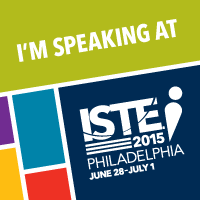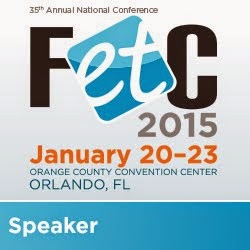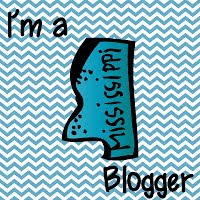~ Kindergarten-2nd Grade - With guidance and support from adults, explore a variety of digital tools to produce and publish writing, including in collaboration with peers.
~ 3rd Grade - With guidance and support from adults, use technology to produce and publish writing (using keyboarding skills) as well as to interact and collaborate with others.
~ 4th Grade - ....demonstrate sufficient command of keyboarding skills to type a minimum of one page in a single sitting.
When you read this standard, there are a few words that stand out most teachers are not 100% comfortable with - digital tools, technology, collaboration/collaborate, keyboarding. Popplet is one of many web resources teachers can use to help address those uncomfortable, techie words!
Popplet is a web resource that allows the user to create a graphic organizer/thinking map/bubble map. Popplet has a free and paid edition. I currently use the free edition, and love the potential!
First things first, you need to create an account. Once the account is created, you can start make your first Popplet. When you make a new Popplet, you will need to provide a title and select its background color.
You will start off with a blank screen, which is great because you have a blank canvas to work with! The bubble within Popplet are called Popples. These can be made by either double clicking on the screen or selecting "new popple" found under the tools icon.
Each popple can be moved by simply clicking and dragging. You can also increase and decrease the size of the popple.
A popple can include typed text, an image/video from either the web or your computer, or a drawing. You can also change the color of the popple. These four options are located on the bottom. The upper right corner provides a place for comments related to the popplet and the four gray circles will create and connect a new popplet.
Do you notice my name in the upper left corner? This is because I made the popple using my account. You can invite other users to join this Popplet. This will allow for collaboration among multiple users on one "document".
I have just touched the surface of what Popplet can do! Below are the other options until the tools icon. Popplets can be printed, exported, viewed full screen, etc!
Do you already use Popplet? Share your thoughts and ideas!