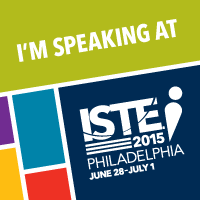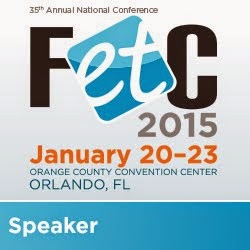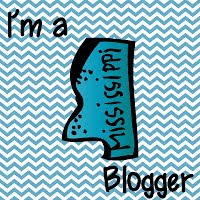The first resource I want to talk about is the one most popular in my district - Google Expeditions.
Google Expeditions allows the students to explore a huge variety of VR locations all while the teacher is guiding them. For this resource, the teacher will need a device along with the students. The teacher selects the expedition or field trip, the students join, and then the learning and exploring begins. I have seen students from elementary to high school using Google Expeditions. The best part is watching a student or class explore for the first time!
New expeditions are added regularly! Teachers have also created lessons to go allow with several expeditions. You can see the full list here. You can also learn more about Google Expeditions here.
While we are talking Google, we need to also mention Tour Creator. This allows you to create your own virtual tours using Google Maps. I mean, how awesome is that!!
For example, after reading Patricia Polacco's book John Philip Duck, the students can explore the Peabody Hotel and other sites around Memphis using the Tour Creator that you created. You could also create a tour of your state capital, your hometown, the US capital, and so many other places!
Discovery VR brings their shows to "life" through VR. Users can explore Shark Week, Deadliest Catch, and so much more. This is not teacher guided, so you will want to explore before hand and have clear directions and/or expectations for students.
Discovery VR can be used on a variety of VR devices. They also add content regularly.
Do you use Nearpod in the classroom? If so, have you checked out Nearpod's VR lessons? What is great about Nearpod VR is you don't need a headset to experience them. There are 36 free VR lessons available you can check out if you don't have a paid subscription with Nearpod.
Two other notable VR resources are NYT VR, New York Times VR and 360cities. NYT VR would be a good resources for secondary schools. This app brings the New York Times headlines to life. This is one where the teacher will want to explore first and select the best resource to meet the lesson or discussion in the classroom.
360cities is not an app at all, it is a website. You can explore Mars, New Years celebrations around the world, and so much more! This is not a resource you want students to explore, but rather for you the teacher to use to enhance a lesson.
These are just a view VR resources you can use in the classroom. If you are looking for more, these are few places to check out:
Richard Bryne's Free Tech for Teachers website
Cybrary Man's Educational Websites - Virtual Reality
Do you have a favorite VR resource? Share with us!
In the next post, we will explore AR (augmented reality).