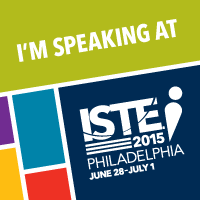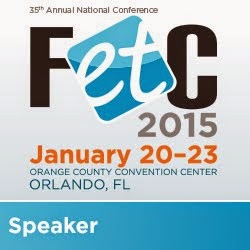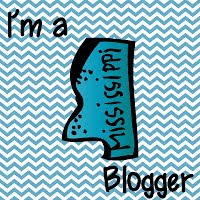Teachers use formative assessment strategies through out the day to assess his/her class's understanding of the concept being discussed. You can find multiple articles, websites, presentations, etc on different formative assessment resources and strategies.
There are online tools out there for teachers to use, including KaHoot, NearPod, Socrative, The Answer Pad, and Plickers. Even though each one can be used to assess students throughout a lesson, they each have a uniqueness about them.
Today, I'm going to talk about two of those resources - KaHoot and NearPod.
 |
| www.getkahoot.com |
KaHoot has taken the edtech world by storm! Were you one of the participants in largest
KaHoot game at FETC 2015?
KaHoot is one of those resources that pull you in from the get-go and I think it has something to do with the competitive nature in all of us.
KaHoot is a free resource that students can participate with on any web accessible device. Teachers can create multiple choice quizzes, two answer discussions, and two answer surveys. The quizzes are most popular with students. Students earn points for answering correctly and the quickest. After each question, the top 5 point earners is displayed along with a graph of how many people answered A, B, C, or D. The students love the points, but the teachers love the graph. You can see immediately if the class understands the question being asked or not.
After each KaHoot game, teachers can dive deeper into the reports, looking at how each student did on each question. The reports can be downloaded or saved to your Google Drive account.
KaHoot does have support materials available for teachers
here. You can also check out my blog post about KaHoot
here. You can access my KaHoot Quick Guide
here.
 |
| www.nearpod.com |
NearPod is a resource I first saw in action a few years ago in a gifted classroom. The teacher was reviewing information about their theme and wanted to make sure the students understood before they started their projects. NearPod was the perfect resource!
NearPod is available for free and subscription. NearPod is web-based, but you can also download their app on an iOS device and through Google Play.
Teachers created a lesson on NearPod using either content screens or activity screens. On the free account, the content screens include a single slide, a video, or a slide show and the activity screens include open response, poll, quiz, or draw it.
To start the lesson, the students use the session code provided by the teacher. Once in the session, the teacher can control which screen the students see. When an activity screen appears, the teacher can see how each student responds. This information lets the teacher know if she/he can move forward or needs to reteach. After the session ends, the teacher can review the data further within the reports area of NearPod.
NearPod does have support materials available for teachers
here. You can access my NearPod Quick Guide
here.
What are your thoughts on Kahoot and NearPod? Do you use them in the classroom? Tell us about your experience!